In today’s digital world, a strong and stable internet connection is crucial for everything from work and study to entertainment and socializing. However, one common issue many face is slow or unreliable Wi-Fi. Whether you’re streaming videos, video calling friends and family, or working from home, a poor Wi-Fi signal can be incredibly frustrating. Fortunately, there are several simple, cost-effective ways to boost your Wi-Fi signal and improve your internet experience. Here are seven easy tips to help you get faster and more reliable Wi-Fi:
1. Position Your Router Strategically
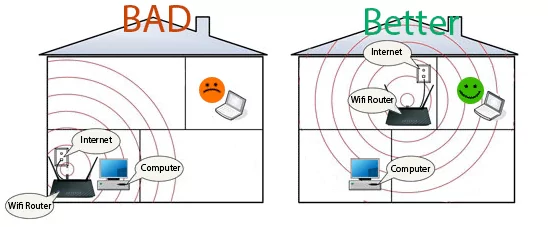
The placement of your Wi-Fi router plays a significant role in how strong your signal is throughout your home or office. Ideally, your router should be placed in a central location within your space to ensure the signal is evenly distributed. Avoid placing the router in corners, behind large objects, or near thick walls, as these can obstruct the signal.
If possible, position your router in an elevated spot, such as on a shelf or mounted on the wall, as Wi-Fi signals tend to spread more effectively from higher points. Avoid placing it near large metal objects or appliances such as microwaves or refrigerators, which can interfere with the signal. Experiment with different locations in your home to find the spot that offers the best coverage and performance.
2. Update Your Router’s Firmware
Routers, like any other tech device, require updates to function optimally. Manufacturers regularly release firmware updates to fix bugs, improve security, and enhance performance. Neglecting to update your router’s firmware may result in slower speeds and security vulnerabilities. To check for firmware updates, log in to your router’s settings (usually by typing its IP address into a web browser) and check for available updates.
The process varies by router model, so it’s essential to consult your router’s manual or the manufacturer’s website for specific instructions. Updating the firmware is a simple process, and it can make a noticeable difference in your Wi-Fi performance.
3. Choose the Right Wi-Fi Channel
Wi-Fi routers broadcast their signals on different channels, similar to radio frequencies. If you’re in a crowded area with several Wi-Fi networks, your router might be competing with other nearby networks on the same channel, leading to congestion and slower speeds. This is particularly common in apartment buildings or densely populated areas.
To solve this, you can manually change your router’s channel to one with less traffic. Most modern routers can automatically select the best channel, but if you notice interference, manually selecting a channel may improve your signal. You can use Wi-Fi analysis tools or apps to identify the least crowded channels in your area and adjust your router’s settings accordingly.
4. Upgrade Your Router or Use a Mesh Network

If your router is several years old, it might be time to upgrade to a more powerful, modern model. Older routers may not be equipped to handle the high speeds required for today’s internet usage, especially if you have multiple devices connected at once. Upgrading to a newer router with better capabilities, such as dual-band or tri-band support, can significantly improve your Wi-Fi performance.
Alternatively, if you have a large home or multiple floors, a mesh Wi-Fi system might be the solution. Mesh systems use multiple units to provide broader coverage and more reliable connections throughout your entire home. This eliminates the dead spots that can occur with a single router and ensures a consistent signal wherever you go.
5. Reduce Interference from Other Devices
Many household devices can interfere with your Wi-Fi signal, especially if they’re operating on similar frequencies. Common culprits include cordless phones, baby monitors, microwaves, and Bluetooth devices. These devices can disrupt the signal and cause slow internet speeds.
Snapchat Filters and Lenses: How to Create Stunning Content Like a Pro
To reduce interference, try to keep your router away from these devices and ensure they’re not operating on the same channel or frequency band. Most modern routers offer both 2.4 GHz and 5 GHz bands, and the 5 GHz band tends to experience less interference from other devices. If possible, use the 5 GHz band for your most important tasks, such as streaming or gaming.
6. Secure Your Network to Avoid Unauthorized Usage
If your Wi-Fi signal is sluggish, it could be because unauthorized devices are using your network. If your Wi-Fi is unsecured or the password is weak, neighbours or others nearby could be piggybacking on your internet connection, which can lead to congestion and slower speeds.
To secure your Wi-Fi network, make sure you’re using a strong, unique password and enable WPA3 encryption (the latest and most secure Wi-Fi encryption standard). If your router doesn’t support WPA3, use WPA2, which is still highly secure. Regularly check the devices connected to your network through your router’s settings and remove any unknown devices. Changing your Wi-Fi password periodically is another good practice to maintain network security.
7. Limit the Number of Devices Connected

Too many devices connected to your Wi-Fi network can significantly slow down your internet speed, especially if they’re all using bandwidth-intensive services like video streaming, online gaming, or file downloads. If you have multiple people using the internet simultaneously, consider limiting the number of devices connected at once or prioritizing certain devices or activities.
Some routers have Quality of Service (QoS) settings that allow you to prioritize certain devices or types of traffic, such as video streaming or gaming. This ensures that high-priority devices or activities get the bandwidth they need, while less important tasks like web browsing or social media updates receive less attention. By managing your network’s bandwidth, you can optimize the user experience for everyone in your household.
Instagram Reels Secrets: How to Go Viral and Grow Your Audience
Final Thoughts
Improving your Wi-Fi signal doesn’t always require expensive equipment or professional help. By implementing these seven easy tips, you can significantly boost your Wi-Fi performance and enjoy faster, more reliable internet. From strategically placing your router and upgrading your equipment to reducing interference and securing your network, these simple steps can make a world of difference in your online experience. Whether you’re streaming movies, working remotely, or just browsing the web, a strong Wi-Fi signal will ensure you get the best possible connection.



