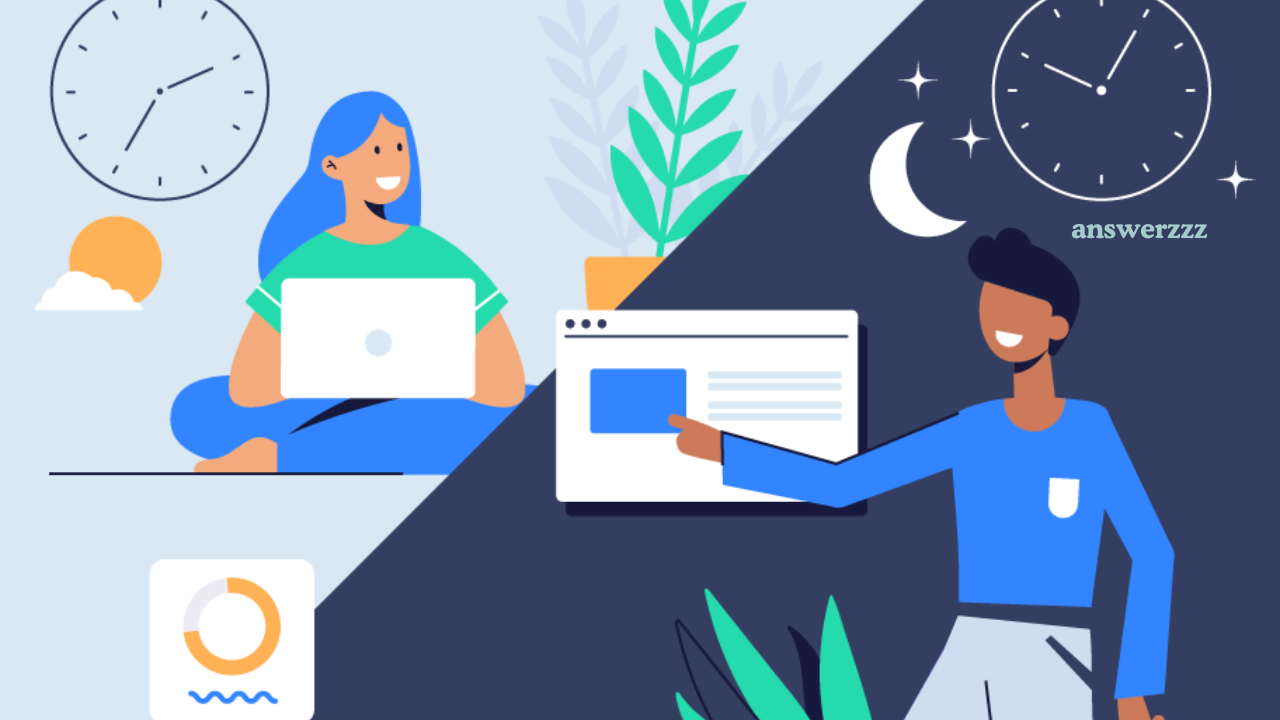In the world of online gaming, there’s nothing more frustrating than dealing with lag. Whether you’re in the middle of an intense battle royale or just trying to enjoy a casual multiplayer game, lag can disrupt your experience, cause you to lose, and ruin your fun. Fortunately, with the right strategies and adjustments, you can enhance your online gaming experience and minimize lag. This comprehensive guide will show you how to achieve smooth, uninterrupted gameplay.
Understanding Lag: What Causes It?

Before diving into solutions, it’s essential to understand what lag is and what causes it. Lag, in online gaming, is the delay between a player’s input and the server’s response. It can manifest as stuttering gameplay, delayed actions, or freezing, leading to a poor gaming experience.
Common Causes of Lag
- Network Latency: Latency, or ping, is the time it takes for data to travel from your device to the game server and back. High latency results in noticeable delays.
- Poor Internet Connection: Slow internet speeds and unstable connections can lead to interruptions and slow data transmission.
- Bandwidth Limitations: When multiple devices are using the internet simultaneously, it can reduce the bandwidth available for gaming, leading to lag.
- Hardware Limitations: Older or lower-end devices may struggle to keep up with modern games’ processing demands, causing stuttering and lag.
- Server Issues: Sometimes, the game server itself may be experiencing issues, affecting all players on the platform.
Now that we understand what causes lag, let’s look at ways to enhance your gaming experience with minimal lag.
1. Optimize Your Internet Connection
Your internet connection is the most crucial factor in reducing lag. To enhance your gaming experience, follow these tips:
a. Upgrade Your Internet Plan
If you’re experiencing frequent lag, it might be time to upgrade your internet plan. Look for an internet service provider (ISP) that offers higher download and upload speeds, as online gaming relies heavily on both. A plan with at least 50 Mbps download speed is recommended for smooth gaming, although higher speeds are better for competitive players.
b. Use a Wired Connection
While Wi-Fi is convenient, a wired Ethernet connection provides a more stable and faster internet connection. Ethernet cables have lower latency compared to Wi-Fi because they are not affected by interference or distance from the router. Connecting your gaming device directly to the router can significantly reduce lag.
c. Choose the Right Router
A high-quality gaming router can make a big difference. Look for routers designed for gaming, which offer features like Quality of Service (QoS). QoS prioritizes gaming traffic over other types of internet traffic, reducing latency and ensuring a smoother gaming experience.
d. Reduce Network Congestion
If you live in a household with multiple devices connected to the internet, network congestion can cause lag. To minimize this:
- Limit the number of devices using the internet while you’re gaming.
- Ask others in your household to pause streaming or downloading large files during your gaming session.
- Schedule your gaming during off-peak hours when fewer people are using the internet.
2. Lower In-Game Graphics Settings

While high-quality graphics can enhance the visual experience, they can also strain your system, especially if you’re playing on a less powerful device. Lowering your in-game graphics settings can help reduce lag and improve performance.
a. Adjust Graphics Settings
Start by reducing settings like texture quality, shadow quality, and anti-aliasing. You can also lower the resolution to lighten the load on your device’s GPU (Graphics Processing Unit). This can help increase the frame rate and reduce stuttering.
b. Enable V-Sync or G-Sync
If you notice screen tearing during gameplay, enabling V-Sync (Vertical Sync) or G-Sync (for compatible monitors) can help. These settings synchronize your monitor’s refresh rate with the frame rate of the game, providing a smoother visual experience.
3. Close Unnecessary Background Applications
Running multiple applications while gaming can consume valuable system resources, leading to lag. Closing unnecessary programs and browser tabs will free up RAM and CPU power, ensuring your game has enough resources to run smoothly.
a. Use Task Manager
On Windows, you can use Task Manager (Ctrl + Shift + Esc) to see which applications are using the most resources. End any processes that aren’t essential to free up system memory and processing power.
b. Disable Background Updates
Make sure your operating system and other software aren’t downloading updates in the background while you’re gaming. These updates can consume bandwidth and slow down your internet connection.
4. Choose the Right Game Server
Many online games offer the option to choose a server region. Selecting the server closest to your physical location can help reduce latency. The shorter the distance your data has to travel, the lower the ping, resulting in a smoother gaming experience.
a. Check Server Status
Before starting a game session, check the game’s server status. If the servers are experiencing high traffic or maintenance issues, you might face lag regardless of your connection. Opt for a server with low ping and minimal congestion.
b. Use a VPN for Better Routing
In some cases, using a gaming VPN can help reduce lag by providing a better route for your internet traffic. A VPN can help bypass network congestion and ISP throttling, potentially improving your connection stability.
5. Keep Your Device and Drivers Updated

Outdated system software and drivers can lead to performance issues and lag in games. Regularly updating your device and drivers ensures compatibility with the latest games and optimizations.
a. Update Graphics Card Drivers
Your graphics card driver is crucial for gaming performance. Manufacturers like NVIDIA and AMD frequently release updates that optimize performance for new games. Check for updates using the manufacturer’s software (e.g., NVIDIA GeForce Experience or AMD Radeon Software).
b. Install System Updates
Keep your operating system up to date with the latest patches and updates. These updates often include performance improvements and bug fixes that can reduce lag.
6. Monitor Your Network Latency
Monitoring your network latency can help you identify issues and take corrective action. Tools like PingPlotter and Speedtest can help you measure your ping and detect any network problems.
a. Test Your Ping
Before starting a game session, use a tool like Speedtest to check your ping. A ping under 50ms is ideal for online gaming. If your ping is consistently high, you may need to troubleshoot your internet connection or consider switching ISPs.
b. Use Network Diagnostic Tools
PingPlotter can help you trace your network route and identify where latency spikes are occurring. This information can be useful when contacting your ISP for support.
7. Invest in Better Hardware
If you’ve tried all the software and network solutions and still experience lag, it might be time to upgrade your hardware.
a. Upgrade Your PC Components
Upgrading your RAM, graphics card, or CPU can provide a significant performance boost, especially for demanding games. Aim for at least 16GB of RAM and a modern graphics card for optimal gaming performance.
b. Use a Gaming Console
If your PC struggles with modern games, consider using a gaming console like PlayStation or Xbox. Consoles are optimized for gaming and often provide a smoother experience with less lag.
8. Manage Game Settings for Optimal Performance
Many games offer advanced settings that can help reduce lag. Explore the game’s options menu and make the following adjustments:
a. Enable Low Latency Mode
Some games and graphics drivers offer a low latency mode that prioritizes input responsiveness. Enabling this mode can help reduce the delay between your actions and the game’s response.
b. Limit the Frame Rate
While it’s tempting to aim for the highest frame rate possible, limiting your frame rate can reduce stress on your GPU and help maintain a consistent, lag-free experience.

Lag can be a major obstacle to enjoying online gaming, but with the right strategies, you can minimize it and enhance your overall experience. By optimizing your internet connection, adjusting in-game settings, upgrading hardware, and monitoring your network, you can achieve smoother gameplay and say goodbye to frustrating lag. Remember, a little preparation and the right tools can make all the difference in your gaming sessions. Get ready to enjoy seamless, lag-free gaming and dominate the competition!