Android phones are some of the most versatile and widely used smartphones on the market. From budget models to premium devices, Android offers a wide range of options for every kind of user. However, as time passes and you use your device more frequently, you may begin to notice that your Android phone isn’t as fast as it used to be. Slowdowns and performance issues can make even the most powerful smartphones feel sluggish, but the good news is that there are plenty of ways to speed up your Android phone without having to buy a new one.
In this ultimate guide, we’ll explore various methods to help you boost your Android phone’s performance. Whether your phone is a couple of years old or you just want to optimize its performance, this guide will cover everything from clearing up storage to adjusting settings and utilizing built-in tools for maximum speed.
1. Free Up Storage Space
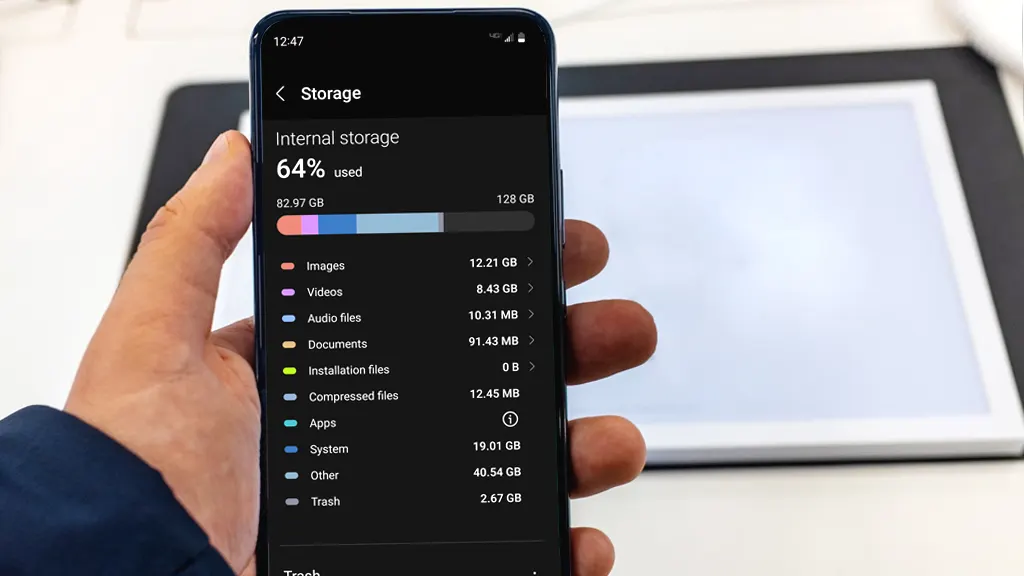
One of the most common reasons for an Android phone to slow down is a lack of available storage. When your phone’s storage is almost full, it can affect the performance of the operating system and apps. If you have a lot of files, photos, videos, and apps taking up space, your phone will struggle to function efficiently.
Here’s what you can do to free up storage:
- Uninstall Unused Apps: Start by going through your apps and uninstalling any that you no longer use. You can do this by going to Settings > Apps and reviewing the list. If there’s an app that you haven’t opened in months, it might be time to remove it.
- Clear Cache and Data: Many apps, especially browsers and social media apps, accumulate cache and data over time. This can take up valuable storage. To clear an app’s cache, go to Settings > Storage > Cached data and tap to clear it. You can also go to individual apps under Settings > Apps and clear the cache and data for each app.
- Move Files to Cloud Storage: Cloud services like Google Drive, Dropbox, or OneDrive allow you to back up your photos, videos, and documents, freeing up space on your device. Simply upload your files to the cloud and delete them from your phone to create more storage.
- Use a MicroSD Card: If your device supports a microSD card, consider transferring large files such as photos, videos, and music to the external storage to free up internal space.
By managing your storage and removing unnecessary files, you’ll free up space and help your Android phone run faster.
Maximize Your Laptop Battery Life: Tips for Longer Performance
2. Disable or Remove Bloatware
Many Android phones come pre-installed with apps that you may never use, also known as bloatware. These apps can run in the background, using valuable resources like RAM and CPU, which can cause your phone to slow down.
How to handle bloatware:
- Disable Pre-installed Apps: While you can’t always uninstall pre-installed apps, you can disable them so they don’t consume resources. Go to Settings > Apps, find the bloatware apps, and tap Disable. This will prevent them from running in the background and take them off your home screen.
- Use a Third-Party App Manager: If you’re looking for more control, apps like CCleaner or Package Disabler (for rooted phones) allow you to manage and disable unwanted system apps more easily.
By eliminating or disabling bloatware, you reduce the strain on your phone’s resources, making it run faster and more efficiently.
3. Update Your Android System and Apps
Keeping your phone’s software up to date is essential for maintaining good performance. Updates often include bug fixes, security patches, and optimizations that can make your phone run faster and more securely.
Steps to update your phone:
- Update Android OS: Check for system updates by going to Settings > Software update. If there’s a newer version of Android available, install it to ensure your phone is running the latest software.
- Update Apps: Open the Google Play Store, tap on the menu icon, and go to My Apps & games. Here, you can see all the apps that need updates. Tap Update All to ensure you’re using the latest versions, which are often optimized for better performance.
Regular updates help eliminate bugs and improve system efficiency, leading to a smoother, faster experience.
4. Limit Background Processes

Android is designed to multitask, which means apps can run in the background even when you’re not actively using them. However, these background processes consume CPU power and RAM, slowing down your phone. Limiting background apps can help boost your device’s performance.
How to limit background processes:
- Close Background Apps: Use the task manager to close apps running in the background. You can access this by tapping the square button (or swipe up, depending on your phone) to see your recent apps, and then swipe away the ones you’re not using.
- Disable Background Sync: Some apps, like email or social media apps, automatically sync data in the background. Go to Settings > Accounts and turn off auto-sync for apps you don’t need to sync constantly.
- Developer Options: If you’re looking for more advanced options, you can enable Developer Options by going to Settings > About phone, then tap Build number seven times to unlock developer mode. Once unlocked, go to Settings > Developer options and scroll down to Background process limit. Set it to a lower number, such as 2 or 3 processes, to limit the number of background apps.
By controlling background processes, you free up your phone’s memory and processing power, which can significantly improve speed.
5. Use Lighter Versions of Apps
Many popular apps have lighter versions designed to use less storage and system resources, helping your phone run faster. These “lite” versions typically have fewer features but maintain the core functionality.
How to Improve Your Wi-Fi Signal: 7 Easy Tips for Faster Internet
Popular lite apps include:
- Facebook Lite
- Messenger Lite
- Instagram Lite
- Spotify Lite
- Twitter Lite
Using these lighter alternatives helps reduce the strain on your phone, especially if you have limited storage or an older device.
6. Turn Off Animations
Android uses various animations to make transitions between screens and apps more visually appealing. While these animations can be smooth and attractive, they can also slow down your phone’s performance, especially on older devices.
How to turn off or reduce animations:
- Go to Settings > Developer options (you’ll need to unlock it as mentioned above).
- Scroll down to the Drawing section and turn off or reduce the Window transition scale, Animator duration scale, and Transition animator scale. You can set these to 0.5x or Animation off for a faster experience.
By minimizing or turning off animations, you can make your phone feel faster and more responsive.
7. Factory Reset Your Phone
If all else fails and your Android phone is still slow, performing a factory reset can give it a fresh start. A factory reset wipes all your data and restores your phone to its original state, which can resolve performance issues caused by software glitches, unnecessary files, or bloatware.
Before you reset your phone:
- Back up your data to ensure you don’t lose important files.
- Go to Settings > System > Reset and select Factory data reset.
After the reset, you’ll have a clean slate, and your phone should run much faster. Be sure to reinstall only the essential apps to avoid repeating the issue of unnecessary storage usage.
8. Use Performance-Boosting Apps

If you want a little extra help with optimizing your phone, there are performance-boosting apps available in the Google Play Store that can automate many of the tasks mentioned above. These apps clean up junk files, optimize RAM usage, and help you manage background apps more effectively.
Popular performance-boosting apps include:
- CCleaner
- Clean Master
- Norton Clean
- SD Maid
While some of these apps can help optimize your phone, be cautious about using too many of them, as they can conflict with each other and consume additional resources.
9. Consider Using a Custom ROM
If you have an older device and are tech-savvy, you might want to consider installing a custom ROM. A custom ROM can replace your device’s operating system with a lighter, more optimized version of Android. This can significantly improve speed and performance, especially on devices with older hardware.
Popular custom ROMs include:
- LineageOS
- Pixel Experience
- Resurrection Remix
Installing a custom ROM requires rooting your device, which can void your warranty and cause data loss if done incorrectly. Be sure to research thoroughly before proceeding.
There are several ways to speed up your Android phone and improve its overall performance. By freeing up storage, disabling unnecessary apps, reducing background processes, and adjusting system settings, you can significantly enhance your device’s speed and responsiveness. Regular updates, the use of lite apps, and a factory reset when needed are all useful tools in your optimization toolkit. Whether you have a brand-new phone or an older model, these tips will help keep your Android phone running smoothly for years to come.
Remember, keeping your device optimized doesn’t require expensive upgrades or constant technical know-how—just a few simple adjustments can make a world of difference in the performance of your Android phone.



